If you have created one or more invite codes that do not auto accept customers, you will need to screen the received invites on the Invite Codes page.
You will receive a notification when there is a new invite. Additionally, the number of new invites will appear next to the words Invite Codes in the sidebar menu. Follow these steps to accept or reject new invites:
| 1. | Select Invite Codes from the sidebar menu. The Invite Codes page appears. Controls for pending invites are in the upper-left corner of the page. |
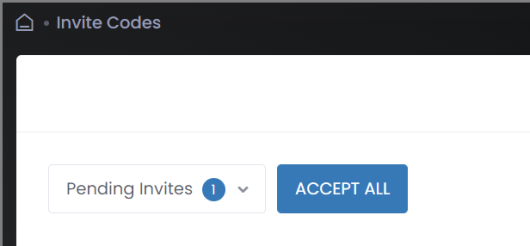
| 2. | If you want to accept all the pending invites, click the ACCEPT ALL button. |
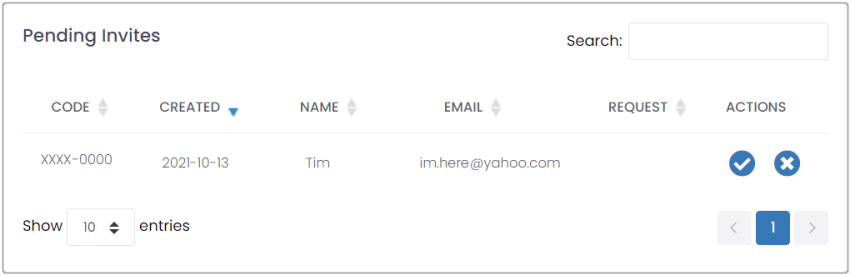
If you would rather review the invites individually:
| a. | Click Pending Invites. The list of all pending invites will appear below. |
| b. | In the Actions column, approve or reject each invite by clicking the check mark (approve) or the X (reject). |
| 3. | Once approved, the new customer will be listed on the Customers page. |
HIDDEN ACTIONS: If your web browser window is not very wide, you may not see the icons in the Actions column. Instead, there will be a blue plus sign to the left of the invite code. Select this icon to display the remaining options.

