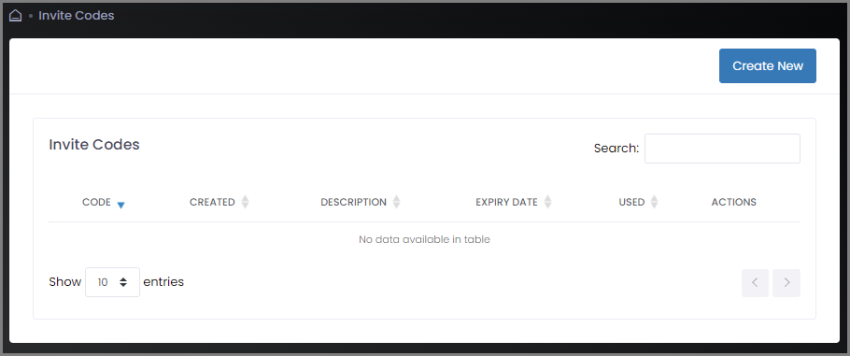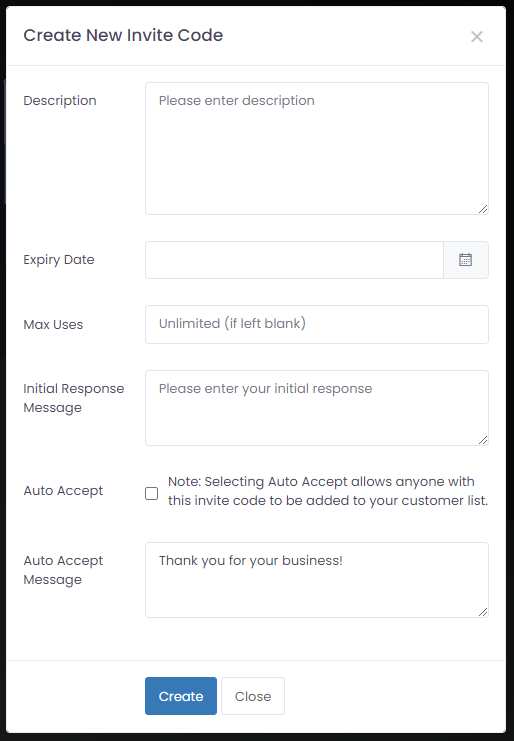Creating a New Invite Code
|
1.
|
Select Invite Codes from the sidebar menu. The Invite Codes page appears. Initially, the list of invite codes will be empty. |
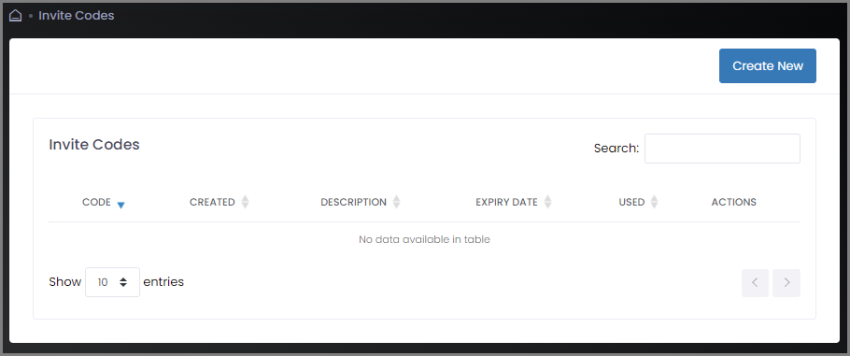
|
2.
|
Click Create New to add an invite code. |
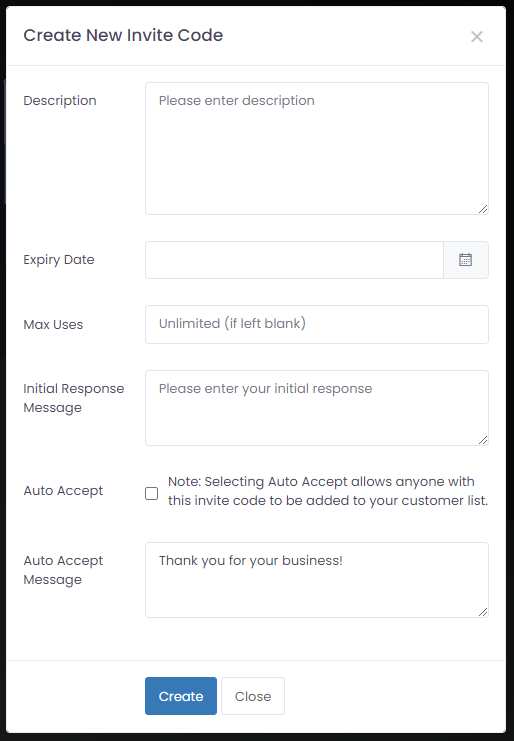
|
3.
|
Fill out the top three fields: |
|
■
|
Description: A descriptive name for this code. This is what you will see displayed in the invite code list. |
|
■
|
Expiry Date: The date (if any) after which the code may no longer be used. For example, if the code is used for promotional purposes, this date may correspond to the end of the promotion. |
|
■
|
Max Uses: The total number of times this code may be used. |
|
4.
|
If you wish to screen customers, enter the Initial Response Message that customers will be sent when their invite code is received. (This field may be left blank if you plan to auto accept customers. It will not be used for automatically accepted customers.) |
If you DO NOT wish to screen customers, check the Auto Accept box.
|
5.
|
Enter the Auto Accept Message that customers will be sent automatically when they are approved / accepted. This message is sent to all customers, whether they have been accepted automatically or manually. |