Initial Device Setup (Apple iOS)
|
1.
|
Once the intital download is complete, click START SETUP. |
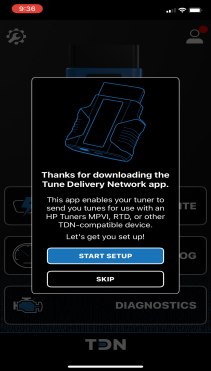
|
2.
|
Select GOT IT when the bluetooth permission window appears. |
|
3.
|
The app will indicate that if you have previously paired this device with an interface device, you may need to reset its Bluetooth® pairings (If paired in previous 1.8 version). |
|
4.
|
Tap NEXT. The app indicates that it is about to set up your interface device. |


|
6.
|
The TDN app prompts you to connect your interface device to your vehicle’s OBD-II port and turn the vehicle’s ignition on. Go ahead and do so. |
|
7.
|
Tap NEXT and wait for the STAT light on the front of the device to turn green. |

|
8.
|
When STAT or PWR is on solid, hold down the button on the front of the device until the BT light starts flashing. |

|
9.
|
Tap NEXT. The app will begin scanning for compatible devices. |

NOTE: If issues persist, exit the setup wizard page and login to your HP Tuners account and enter in your credentials by tapping the  button and entering your email and password, Re-try the process once you have successfully logged into your HP tuners account. Refer to Account Creation and Configuration , if you do not have an HP tuners account.
button and entering your email and password, Re-try the process once you have successfully logged into your HP tuners account. Refer to Account Creation and Configuration , if you do not have an HP tuners account.
|
10.
|
Once the app has detected your device, it will attempt to establish a Bluetooth pairing with the device. If your phone prompts you to pair with the device, be sure to confirm. |
|
11.
|
After successful pairing, the app will attempt to synchronize the device with the server. |

|
12.
|
When the sync process is finished, the app will indicate that setup is complete. Click Done to exit the setup wizard. |
|
13.
|
If there are any firmware updates that need to be applied to your interface device, they will be downloaded and applied now. Depending on the size of the updates, this may take several minutes. Be sure to keep your phone connected to the internet and near the device until this process is complete. |
|
14.
|
When all firmware updates have been applied, the intital setup process is complete, ensure to press Finish. |

NOTE: If you do not yet have an HP Tuners account, see Account Creation and Configuration.
NOTE: We recommend re-syncing IMMEDIATELY after pairing your device to bluetooth, By tapping the  and tapping Resync RTD4.
and tapping Resync RTD4.
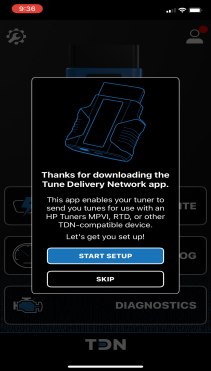





 button and entering your email and password, Re-try the process once you have successfully logged into your HP tuners account. Refer to Account Creation and Configuration , if you do not have an HP tuners account.
button and entering your email and password, Re-try the process once you have successfully logged into your HP tuners account. Refer to Account Creation and Configuration , if you do not have an HP tuners account.

 and tapping Resync RTD4.
and tapping Resync RTD4.
