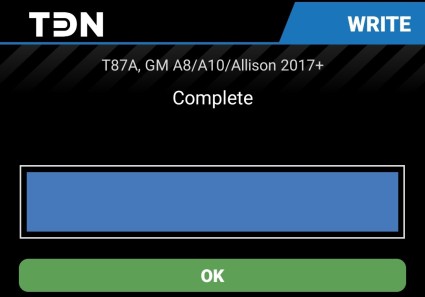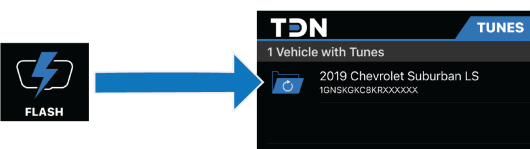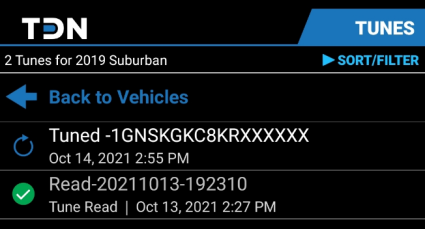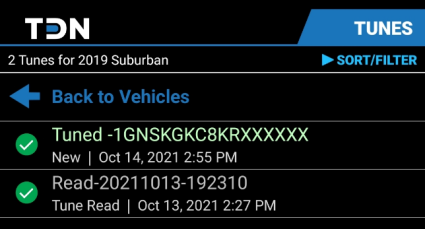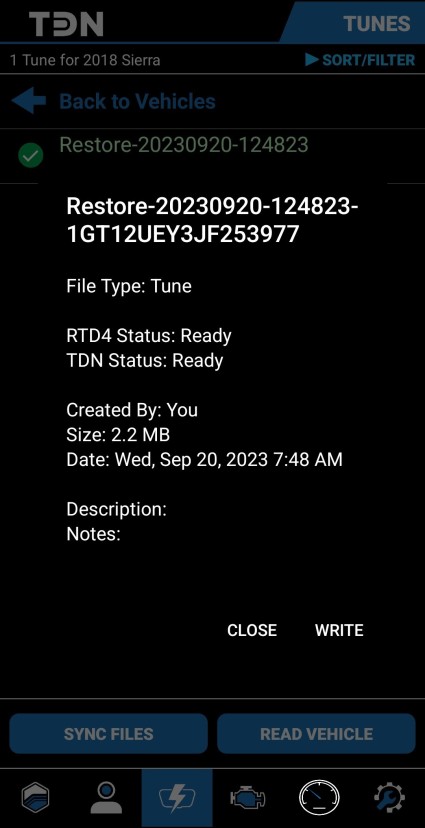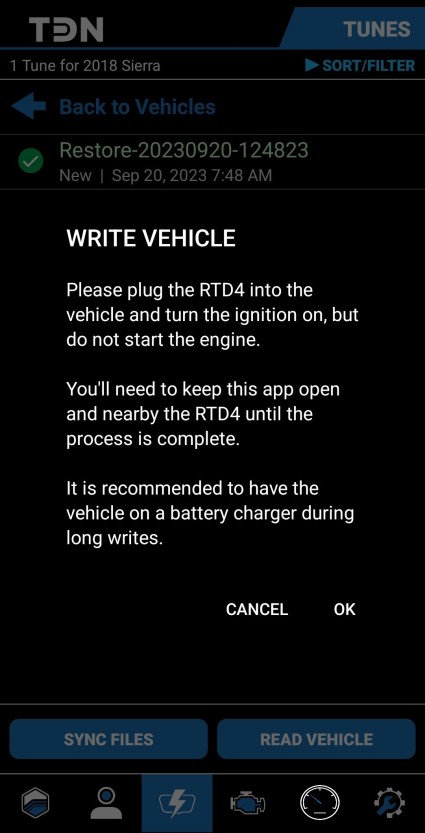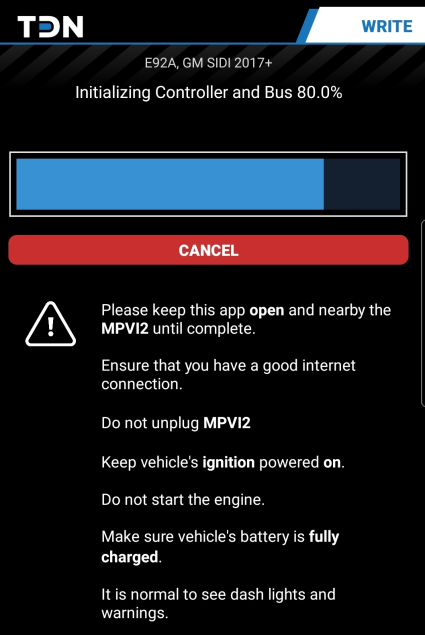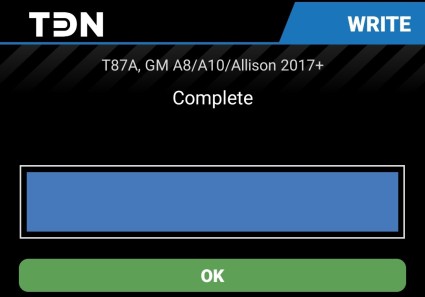Applying the Latest Tune
When you send the customer a new tune file, the customer can use the TDN App to flash the tune to their vehicle:
NOTE: The TDN software is licensed per vehicle tuned. If the interface device is flashing a particular vehicle for the for the first time, either the tuner or the customer must have purchased enough credits for that vehicle. Otherwise, the TDN App will not flash the vehicle. Many tuners will take care of this detail for their customers as part of their service. However, customers can also do this for themselves by at: hptuners.com > My Account > My Devices.
Follow these steps to flash the new tune to a vehicle:
|
1.
|
Before you begin, ensure that: |
|
■
|
The car has a fully charged battery. |
|
■
|
The phone running the app has a fully charged battery. |
|
■
|
The phone has a good Internet connection and its Bluetooth has been switched on. |
|
2.
|
Tap the FLASH button in the navigation bar. The Tunes screen appears. |
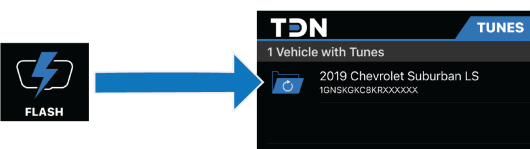
|
3.
|
Tap the vehicle to which the tune is to be applied. The list of tuning files for the selected vehicle appears. |
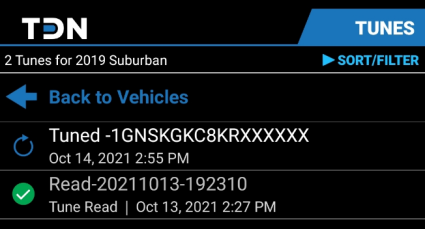
|
4.
|
When a tuner send their customer a new tune file, it should automatically appear in the list. If it isn't here, or if it doesn’t have a green check next to it, click the SYNC FILES button near the bottom of the screen to retrieve the latest files. |
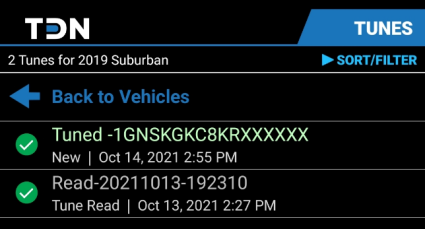
|
5.
|
Tap the tune file to be applied to the vehicle. A popup that includes information about the selected file appears. |
NOTE: A tune file that has just been read from the vehicle will have a name that starts with "Read-". Files with this name can't be flashed back to the vehicle. Once the file has been successfully transmitted to the TDN server, the name will be changed to begin with "Restore-". Files named this way can be flashed if it is necessary to restore the vehicle to the tune contained in that read.
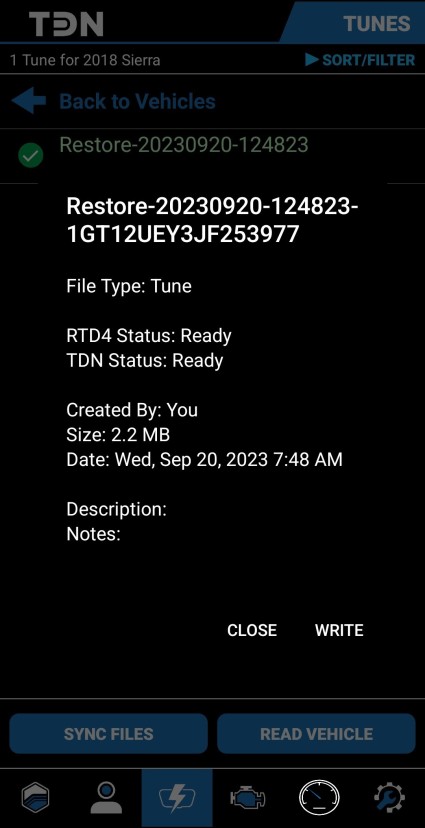
|
7.
|
A second popup appears. It prompts the user to connect the interface device to the vehicle and turn the ignition to the on position (but not start the engine). The user should do so now. |
|
8.
|
Click OK to start the write process. The process is automated, but it may take several minutes, depending on the number of updates required for the interface device and the type of vehicle being flashed. |
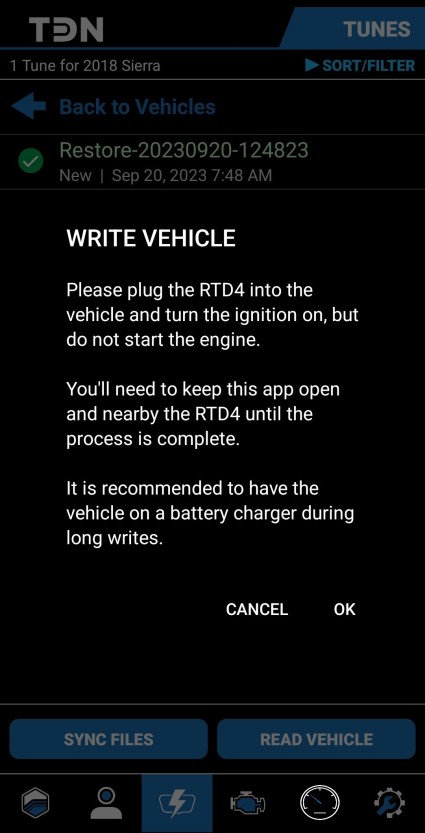
CAUTION: While the flash is in process, do not start the vehicle’s engine, turn the ignition off, or unplug the interface device. Keep your phone close to the interface device and connected to the Internet.
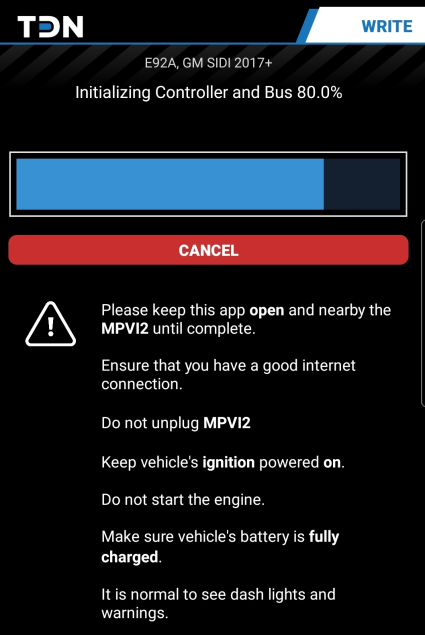
|
9.
|
When the write process is finished, a Complete screen is displayed. |