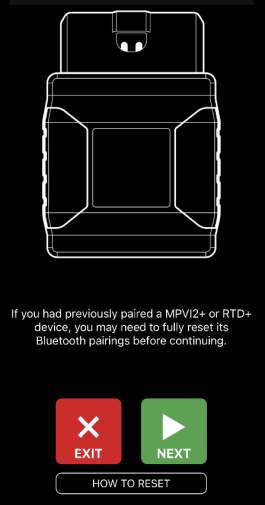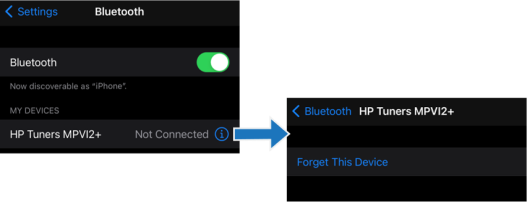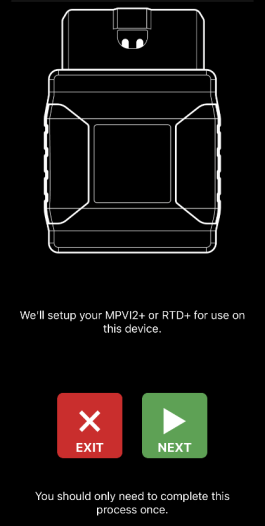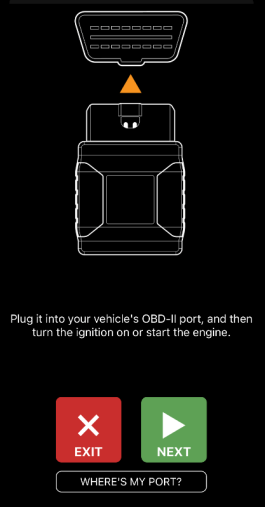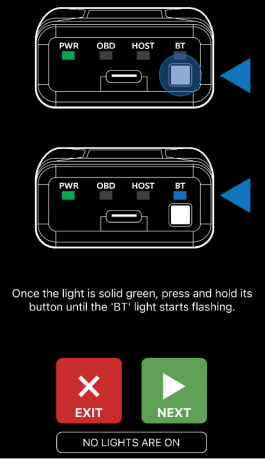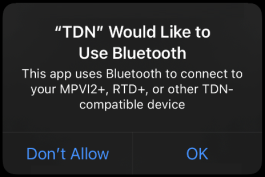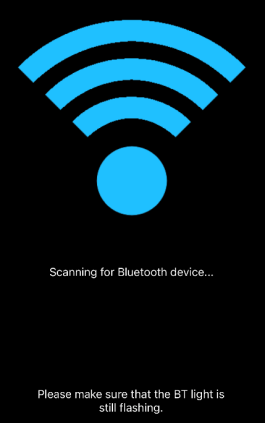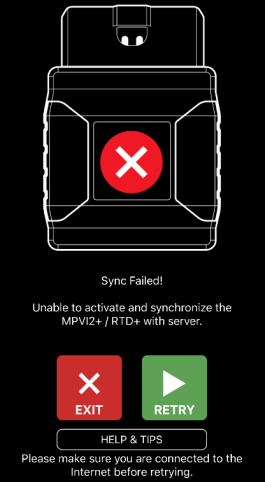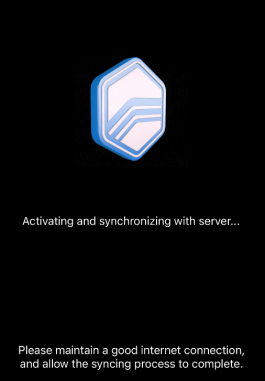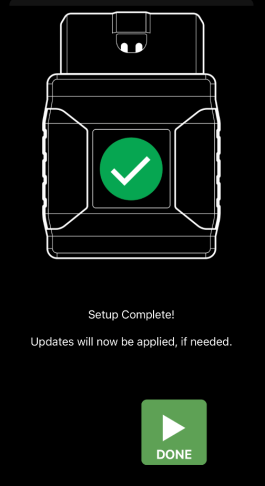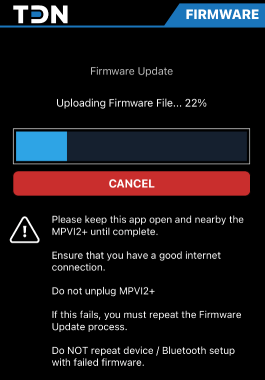Initial Device Setup (iOS)
NOTE: The user does not need an HP Tuners account to complete the steps in this section, but an account is needed for most other tasks. Once device setup is complete, refer to Account Creation and Configuration for the required steps.
|
1.
|
When you open the TDN app for the first time, the app will display a welcome page that asks you to read and accept our Website Privacy Policy. |
|
a.
|
Select PRIVACY POLICY to open the privacy policy document. When you are finished reading, click Done to return to the initial screen. |
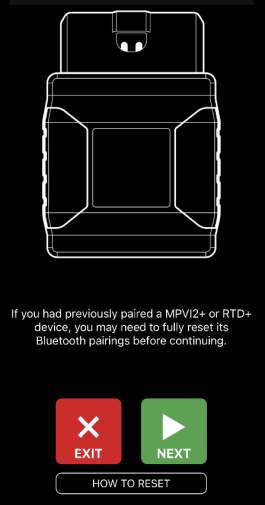
|
2.
|
The app will indicate that phones that have previously been paired with an MPVI2/2+ or RTD+ device may need to have their Bluetooth® pairings for this type of device reset. |
|
3.
|
Follow these steps to check for and delete old pairings: |
|
a.
|
Go to the phone’s Settings app. |
|
b.
|
Select the Bluetooth section. |
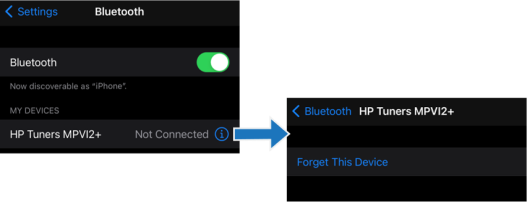
|
c.
|
If an MPVI2/2+ or RTD+ is listed as a paired device, tap the circled i icon and then select Forget this Device. |
|
4.
|
Tap NEXT. The app indicates that it is about to set up the MPVI2/2+ or RTD+. |
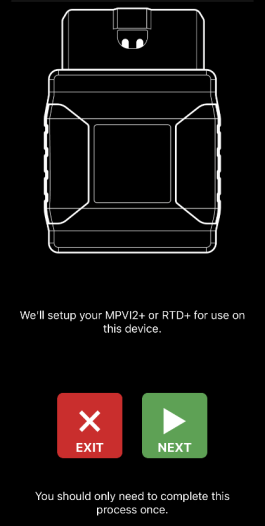
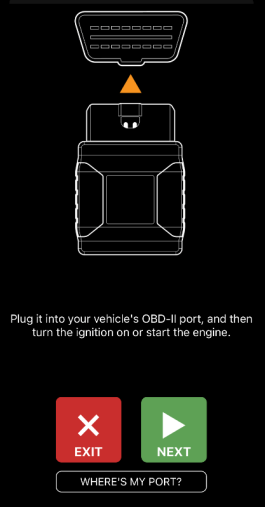
|
6.
|
The TDN app prompts you to connect the MPVI2/2+ or RTD+ to the vehicle’s OBD-II port and turn the vehicle’s ignition on. Go ahead and do so. If you need help finding the port, tap WHERE’S MY PORT? to display a popup with information about where this port is located on most vehicles. |
|
7.
|
Tap NEXT and wait for the STAT (MPVI2+) or PWR (MPVI2) light on the front of the device to turn on. |
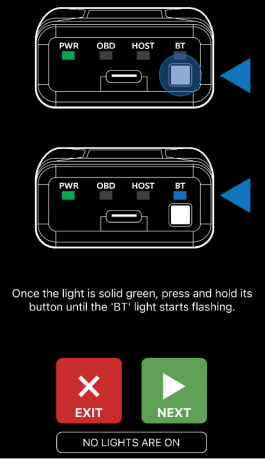
|
8.
|
When STAT or PWR is on solid, hold down the button on the front of the device until the BT light starts flashing. |
|
9.
|
If the phone prompts you to confirm that the TDN app is allowed to access Bluetooth®, tap OK to grant access. |
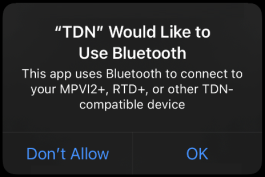
|
10.
|
Tap NEXT. The app will begin scanning for compatible devices. |
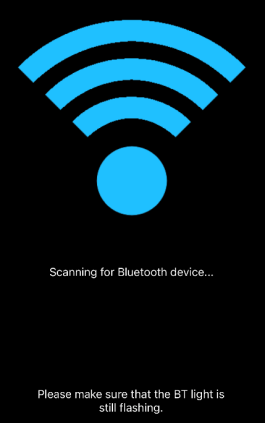
NOTE: If a problem occurs while scanning for a device or synchronizing the device with the server, the app will display an error page like the one below. Tap RETRY to try again. If you continue to experience problems, tap the HELP & TIPS button for additional troubleshooting instructions.
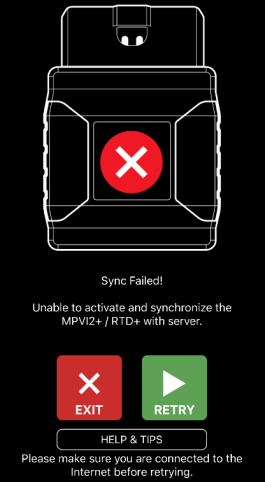
|
11.
|
Once the app has detected the device, it will attempt to establish a Bluetooth pairing with the device. If the phone prompts you to pair with the device, be sure to confirm. |
|
12.
|
After successful pairing, the app will attempt to synchronize the device with the server. |
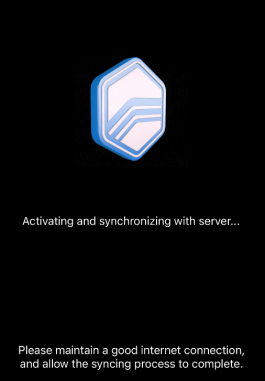
|
13.
|
When the sync process is finished, the app will indicate that setup is complete. Click DONE to exit the setup wizard. |
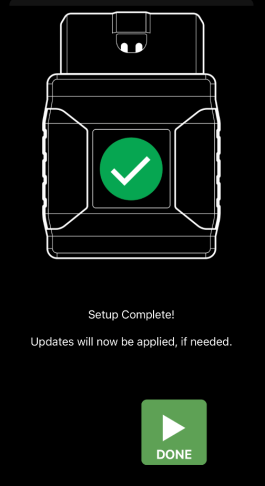
|
14.
|
If there are any firmware updates that need to be applied to the MPVI2/2+, they will be downloaded and applied now. Depending on the size of the updates, this may take several minutes Be sure to keep the phone connected to the Internet and near the device until this process is complete. |
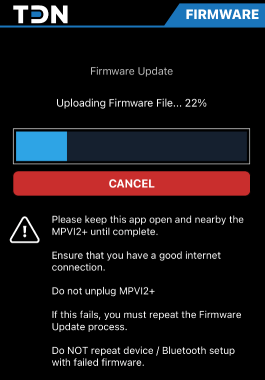
When all firmware updates have been applied, the initial setup process is complete.
If the user does not yet have an HP Tuners account, proceed to Account Creation and Configuration.