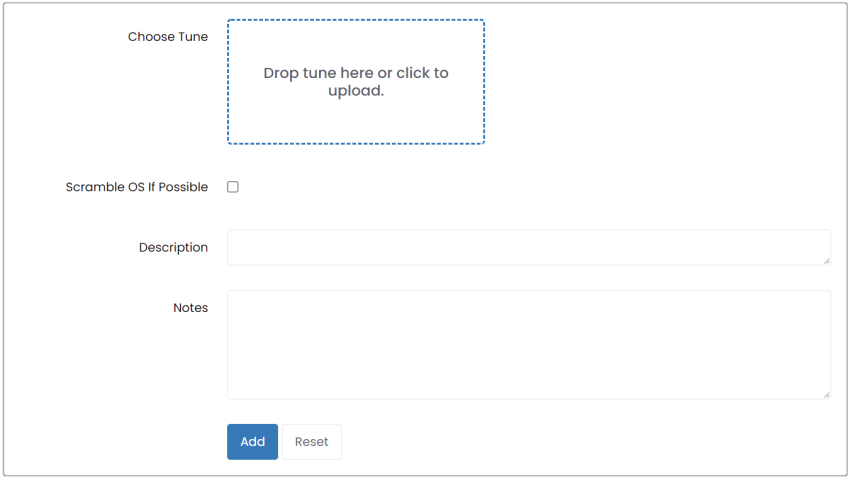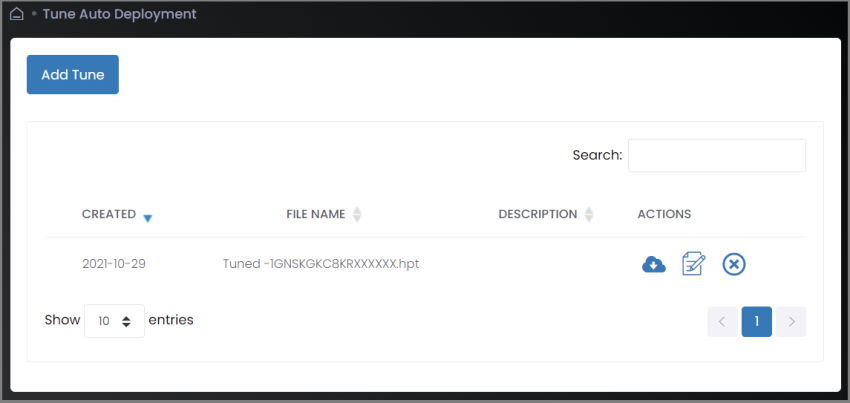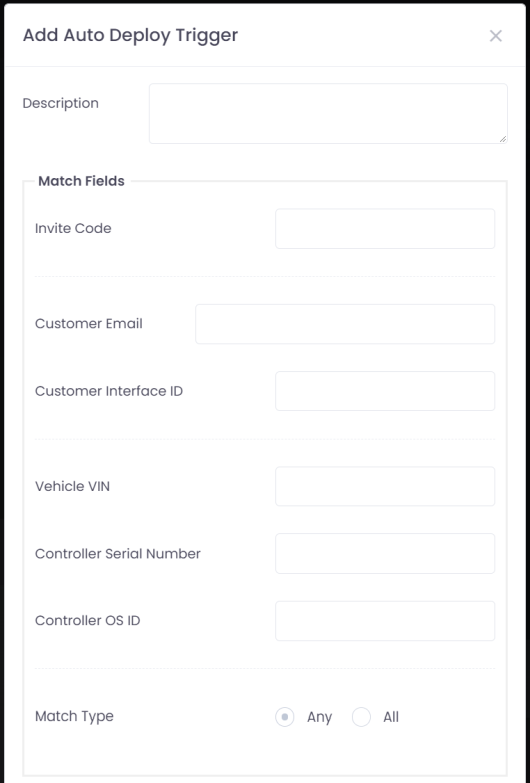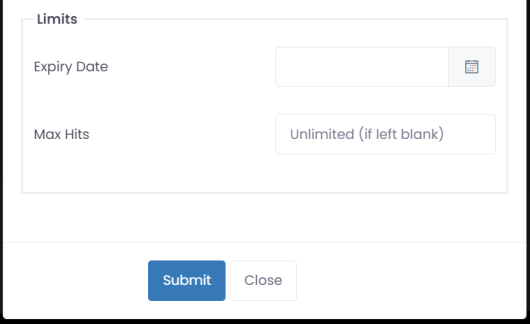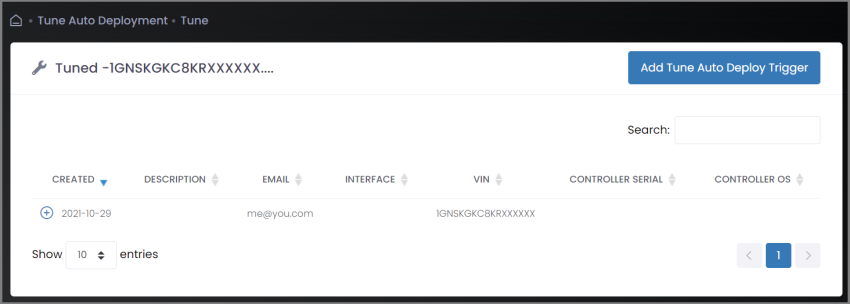Automated Tune Deployment
Tunes can be automatically deployed to customer vehicles when the customer uploads a vehicle read that matches the criteria specified for the tune.
This can be useful if you have a base tune that you apply to a group of similar vehicles. Additionally, this feature can be used to pre-deploy a tune that goes with an ECM or a kit that you are shipping to the customer.
|
1.
|
Select Tune Deployment from the sidebar menu. The Tune Auto Deployment page appears. |
|
2.
|
Click the Add Tune button. Additional fields appear below the button. |
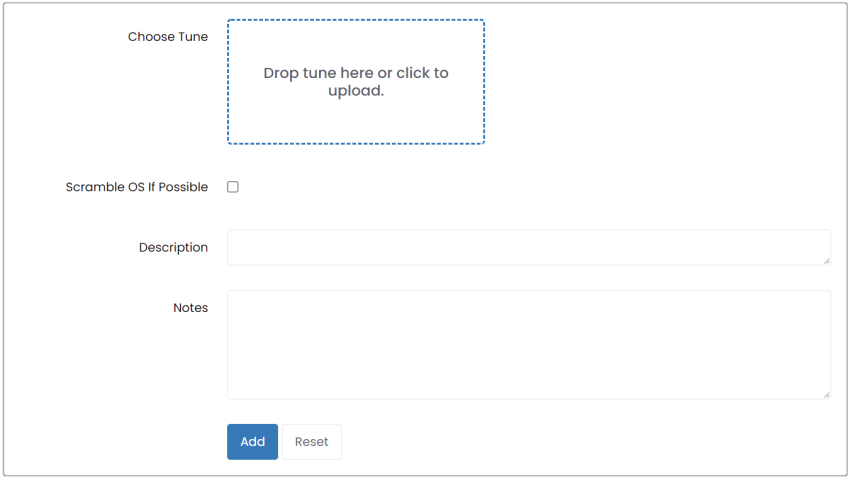
|
3.
|
Select the file to be uploaded (do one of the following): |
|
■
|
Drag the desired file onto the Choose Tune box. |
|
■
|
Click the Choose Tune box and then browse for the desired file. |
|
4.
|
Some vehicles support scrambling the vehicle OS to protect against unauthorized reads. If you want to use this feature on supported vehicles, check the Scramble OS If Possible box. |
|
5.
|
If desired, add a Description for this tune. This will be displayed in the list of automatically deployed tunes. |
|
6.
|
Click Add. The tune should now be listed on the Tune Auto Deployment page. |
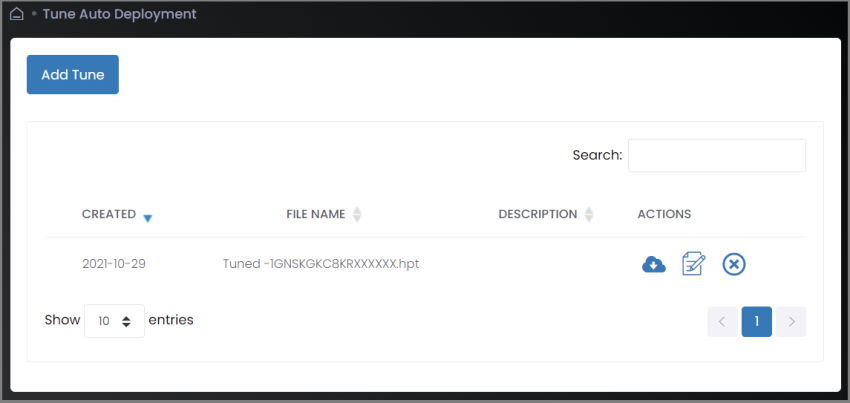
|
7.
|
Click the tune you just added. The list of triggers for the auto-deployment of this tune is displayed. |
|
8.
|
Click Add Tune Auto Deploy Trigger. A popup that allows trigger data to be added appears. |
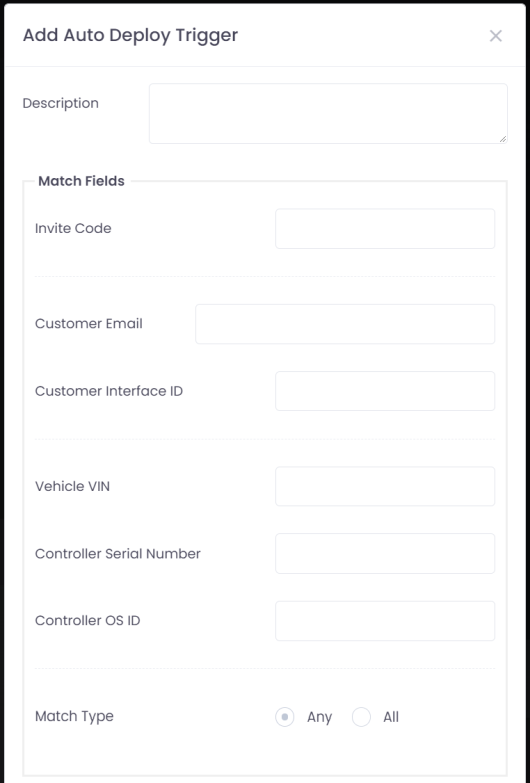
|
9.
|
If desired, enter Description for this trigger. This will be displayed in the list of triggers. |
|
10.
|
Populate the following fields with data that will be used to determine if the uploaded file is a match. Fields that will not be used in matching may be left blank: |
|
■
|
Controller Serial Number. |
|
11.
|
Select the Match Type as follows: |
|
■
|
Any = Tune will be deployed if ANY populated field matches. |
|
■
|
All = Tune will be deployed if ALL populated fields match. |
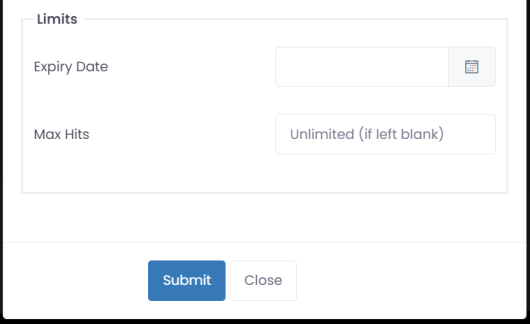
|
12.
|
If you want to limit the number of times this tune can be automatically deployed, enter the limit in the Max Hits field. |
|
13.
|
Click Submit. The trigger will now be added to the list and any uploaded scan that matches this criteria will trigger deployment. |
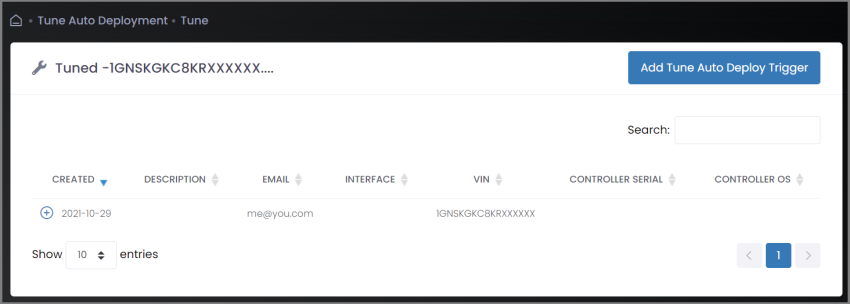
|
14.
|
If you wish to add additional triggers to the list, repeat steps 8 to 13. Any matching trigger in the list will trigger deployment. |